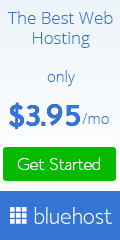Images are never the same size as we want them to be. It is essential to know how to resize an image using a free online image resizer and how resizing works. When you resize an image, its pixel information changes.
And when you reduce its size, unwanted pixel information is discarded. On the other hand, if you enlarge the image, the image resizers add pixel information based on guesses to achieve a bigger size.
Resizing an image using an online image resizer is easier than enlarging the image. If an image is needed for poster prints or publishing, it is captured using quality and high-resolution possible because of enlarging difficulty.
Photos scanned from a photograph or taken with a digital camera can be very large. While this size is desirable for printing, it can be tricky when you need to share the image on a website page or email.
Table of Contents
1. Why Resize an Image?
Image resizing is one of the problematic issues many people have. When it comes to online images, their sizes matter as people with slow connections has to wait forever for the image attachment to upload. Often the recipients are impatient and desert it and look for other websites with smaller images.
Knowing the importance of image resizing is an essential tool in making your website stand out. Resizing an image without losing its quality and detail is an excellent way of impressing your audience, fascinated by pictures.
Low image resizing appears blurred and distorted from the real image. It can drive away your potential visitors and reduce your impact.
2. Web Page Display
When you want to share the image with your classmates on a website management system or blackboard, you resize the image for the web page to load quicker and for the end-users to see the image on one screen without scrolling.
3. Upload Times
You do not want a website that takes ages to upload. The best way is to resize your images. Social media platforms need you to upload images of specific sizes. It’s important to note each platform’s specific size. You wouldn’t want your beautiful images to be cut-out when it’s uploaded on your site.
4. Email – Resize an Image
Most email account restricts the size of a file to be received and sent. Therefore, you must deliver images of the correct size. It would help increase your efficiency significantly.
5. How to Resize an Image the Right Way
There are two leading solutions to reduce the size of an image. The first solution is image compression. It reduces the file size without resizing the image, helping you to keep the image quality.
The other solution is resizing the image by reducing the number of pixels, which minimizes the image’s file size evenly. Resizing an image does not mean reducing its quality though it may lose some details.
Images taken using a digital camera or cellphone have over five million pixels, while most tablets, notebooks, and cellphones have 2 million pixels.
It means you will see the resized version of the images. If you end up resizing your image by decreasing its height and width, the image will have the same number of pixels as display screens. It means you would not miss the picture’s details or quality.
Image resizing can be a tricky game. It is easy to ruin your modifications and mistakenly alter the image. To help you resize images without stretching out and losing essential details, use an image resizer that offers pixel-by-pixel control and aspect ratios.
These user-friendly features are incredible and easy to enlarge and resize your image without compromising its quality. Check out how to go about image resizing:
6. Use an Editing Tool
It is essential to keep essential details when resizing an image. Fortunately, this is achievable with image resizers. Upload the tool’s image by opening the drop-down menu and select resize in the edit menu. For a precise print size, use the crop and resize tool.
7. Smaller is Easier
When you make it smaller, it looks excellent and manageable with all pixels it requires. It becomes troublesome if you enlarge the image, and it has no enough pixels making it look fuzzy. It is best to check the resolution and know the much you can enlarge.
8. Ensure Accurate Proportion
The next thing is deciding whether or not to use the aspect ratio feature. When using the feature, keep the image dimensions proportional to one another.
Adjusting its width, the height will also change. The purpose is to keep the sizing balanced. The good thing about the aspect ratio feature is that it automatically checks the proportions before editing.
9. Simple and Precise
The final step is adjusting its size. This step is simple but not as direct as the others. Click the arrows under height and width up and down to adjust the size on a pixel basis. If working with percentages, use the arrows under X and Y., it is easy to get the precise dimensions of your preference.
Conclusion
Resizing an image is essential for your website and for standing out of the competition. You need to learn the basics of image resizing without losing the image’s quality and important details. Know of necessary resizing tools like image resizer with user-friendly features to help you resize the image well.
Tech India Today
Related posts
Recent Posts
- How Important is Competitor Analysis? November 13, 2023
- Securing the Internet of Things: A Growing Concern October 2, 2023
- When DevSecOps Shines: Reinventing Software Development May 17, 2023
- Implementing Infrastructure As Code (IaC) With DevOps April 21, 2023
- What Can You Gain By Choosing a Reputable HVAC Software Solution? March 19, 2023
Categories
- Artificial Intelligence (AI) (18)
- Augmented Reality (AR) (5)
- Automotive (7)
- Blockchain (2)
- Business (45)
- Career (4)
- Cloud Computing (6)
- Computers (4)
- Content Management System (1)
- Cryptocurrency (1)
- Cybersecurity (7)
- Data Science (1)
- Digital Marketing (32)
- E-commerce (1)
- Education (6)
- Electronics & Hardware (10)
- Entertainment (5)
- Finance (9)
- Gadgets (23)
- Games (3)
- HTTP (3)
- Industry (2)
- Infographics (3)
- Internet (138)
- Internet of Things (IoT) (22)
- Job (3)
- Lifestyle (2)
- Machine Learning (7)
- Marketing (45)
- Marketplace (2)
- Mobile Apps (20)
- Natural Language Processing (2)
- Network (15)
- News & Trends (15)
- Operating System (OS) (6)
- Programming (10)
- Robotic Process Automation (RPA) (13)
- Security (19)
- SEO (24)
- Social Media (29)
- Software (35)
- Tech India Today (1)
- Technology (166)
- Virtual Reality (VR) (2)
- Web Apps (12)
- WordPress (1)
- Workflow (2)
- Workforce (2)
- Workplace (1)
- Workspace (1)